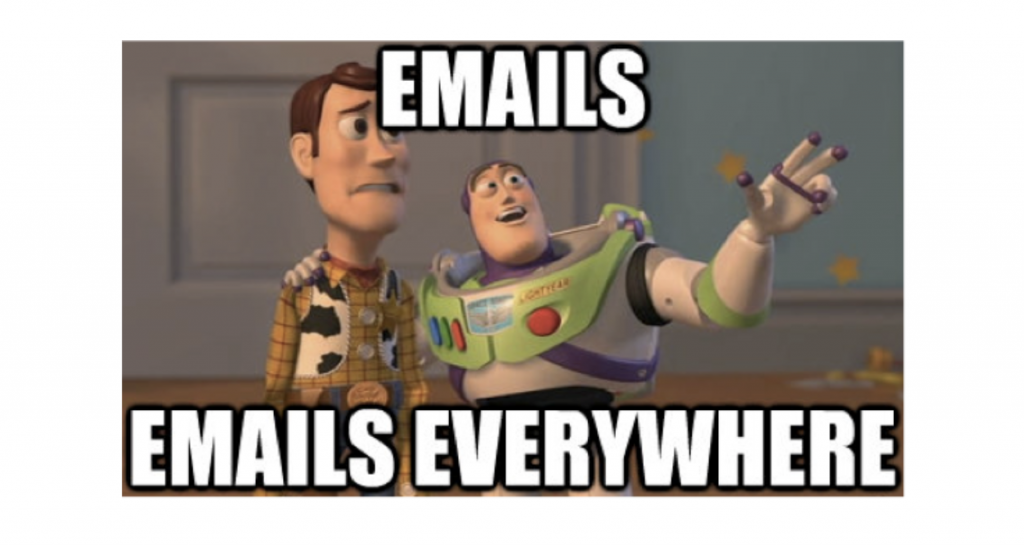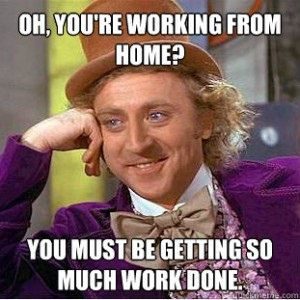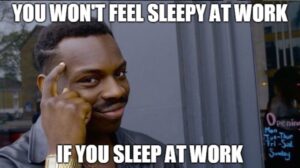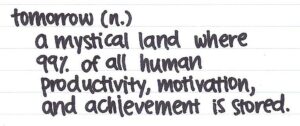When I worked in sales, I’d get so stressed from emails that my wife started getting me to turn my phone off the second I got home. It wasn’t the content of the emails that bothered me, but the sheer volume. I felt like it was my duty to respond to every single email instantaneously and that if I didn’t action everything in real time, I’d fall further and further behind into a never ending spiral of email related misery and depression…. sounds fun right?
Eventually it became such an issue that I told my boss I was finding it hard to keep up and she showed me how she handles her inbox… to say it changed my life really isn’t an understatement. I’m more relaxed, I get more done, I still don’t miss a thing and I leave work on time, every day, with this beautiful image in gmail:
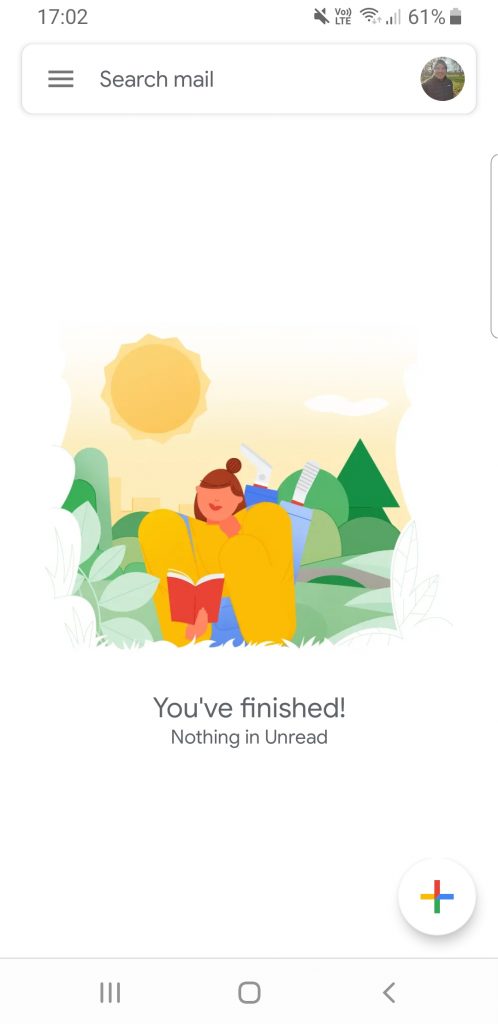
The solution: Turn your inbox into a real-time triage system. ‘Unread’ becomes the waiting room, some things get instant attention, some things get deferred and everything else gets resolved. I’ll show you how to set this up in Gmail but it should be possible with all clients.
Step 1 – Enable the old-school preview pane
It’s important you can action everything quickly, and opening a new tab or window every time you want to quickly check an email can quickly become annoying. Not having a preview also restricts you if there’s anything you want to leave open, as you’re blind to what’s coming in. Gmail has this hidden away in their settings here:
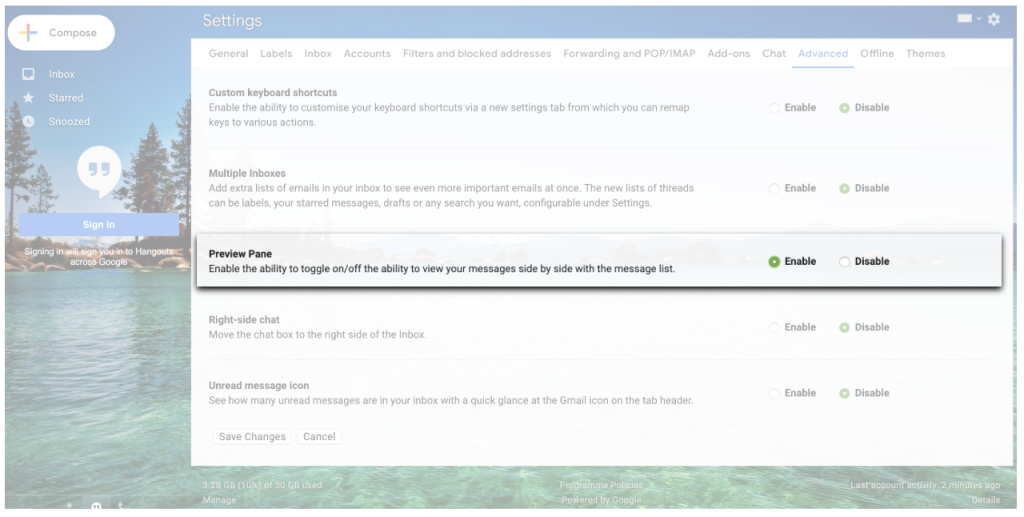
Step 2 – Create your triage unit
We can’t just rely on unread and read emails, or on having 8,000 types of labels, we need a real system. I use the Gmail priority inbox, consisting of:
- Unread – Immediate Action Items: This has to be ‘zero’ as often as possible and certainly when you leave the office. Everything you get into your inbox is, of course, unread, so either move it out immediately (triage or action) or leave it there if you need to deal with it that day.
- Starred – Deal with Later: If you have something you need to action or respond to, mark it as starred. It’ll remain front and centre of your inbox without triggering any OCD over the unread email count.
- Everything Else (Read) – Ignore: If you don’t need to do anything, mark the email as read and move on. Using the Preview Pane from Step 1 means you don’t even need to click a button!
To setup a priority inbox in Gmail, just do this:
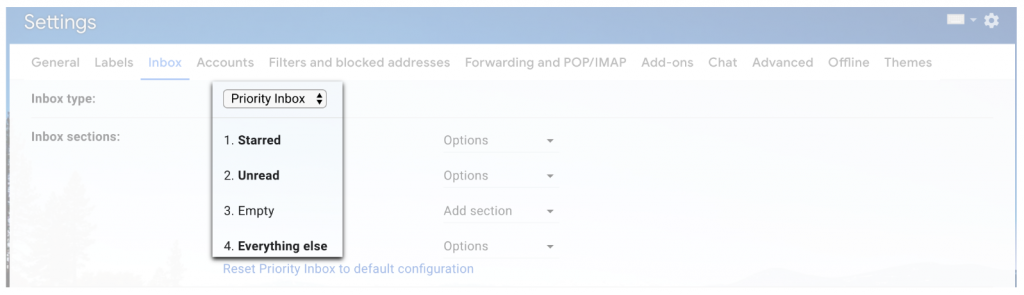
Step 3 – Get cracking!
It’s really not rocket science – this hack is all about simplicity and discipline. I’ve given you the system to ensure your inbox always looks like this, now it’s up to you to use it!
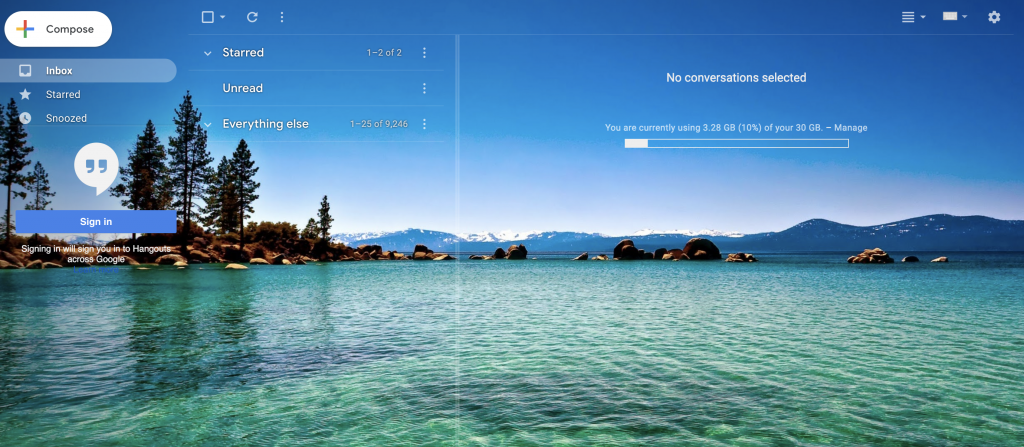
This email system works with any email client, costs absolutely nothing to setup and forms a habit almost instantly. It’s probably the single biggest adjustment I’ve made (and I’ve made a lot!) in my quest to be a productivity guru and I cannot recommend it highly enough. Forget fancy AI, disruptive UIs and any other BS you’ve read about email, all you need to do is triage. I receive twice the volume of emails as a VP than I ever did in sales, but I haven’t changed the system and I still leave stress-free every day.
I score this productivity hack as:
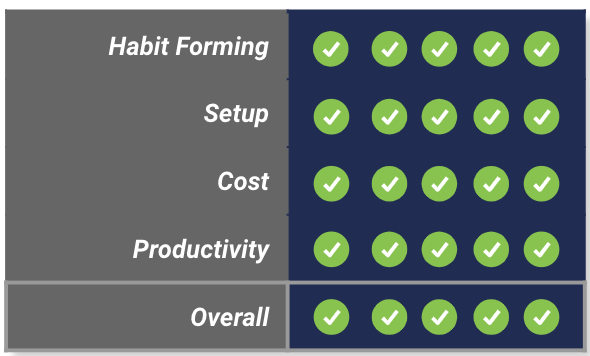
Yes – I’m aware the first hack I’ve scored gets full marks across the board – it’s really that good. Try it for yourself and let me know what you think!