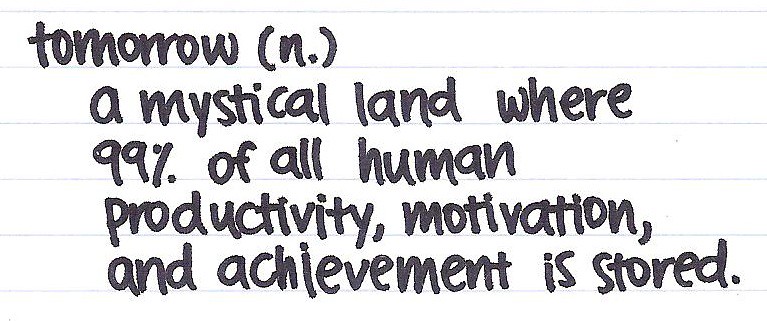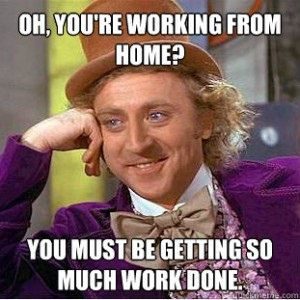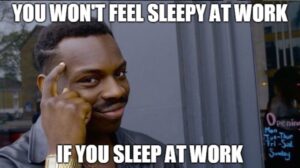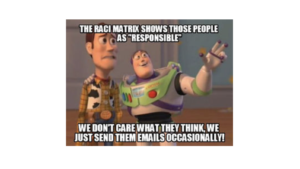There’s 3 things can really stress me out on a Monday morning. One is coming in to a tonne of emails which I can’t do much about beyond deploying the email system. The other 2 however, are completely within my control – one is not having caffeine (easy fix) and the other is having a calendar blocked back to back with 15 meetings leaving me zero time to actually do anything productive.
These tips & tricks will help you take control of your calendar and give you the time you need to work on your projects. I use Google Calendar, but the same principles apply.
1. Change the default meeting time
If you only do one thing on this list… make it this one. If you’re a gmail user head over to Calendar –> Settings –> General and do this:
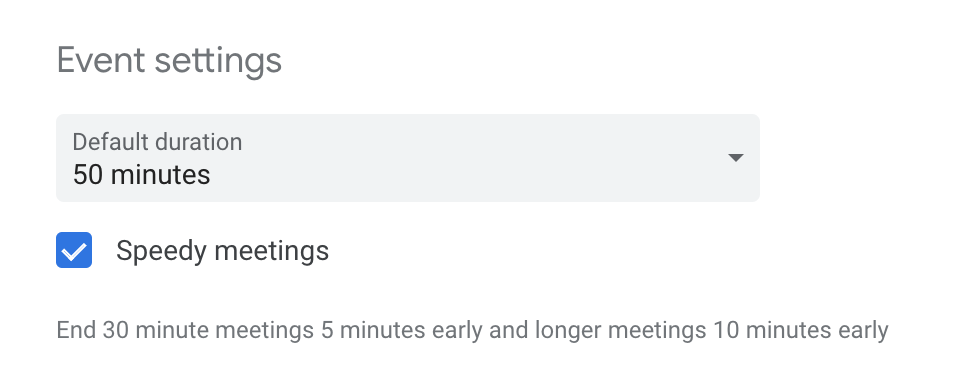
If you read other posts on this topic, I bet some of them will say “don’t schedule back-to-back meetings.”. As lovely as that would be, in my life it’s impossible to avoid. Changing your 1 hour meetings to 50 minutes and half an hour ones to 25 minutes, will change your life. You’ll be able to grab a drink, nip to the bathroom, clear some email (see point #7), meditate or whatever else takes your fancy!
Everybody needs time to breathe and if you have a very busy hectic schedule, this is a quick and incredibly simple way to guarantee the oxygen.
2. Leverage plugins where you can
The most obvious example for this is video conferencing. Going to something like a Zoom or a Join.me, setting up the meeting, adding the attendees, selecting the right numbers etc… is a huge and utterly pointless use of your time.
So if you have any task that you find yourself doing over and over again that relates to your calendar, just Google it, it’s highly likely somebody has solved the problem.

3. Make your calendar private, then share with specific people
I’ll admit, this exact topic used to drive me insane. It’s very frustrating when you want to book a meeting with somebody but their calendar is blocked out and you have no idea what to do. So if you do this, please do it alongside #4!
The reason to do it? If people frequently book time over other meetings without speaking to you. As a manager of a big team, people are always looking to book time (and we operate with an open booking policy), but they shouldn’t be the judge of what’s important and what can be booked over. Remove the guesswork and take the control by doing this alongside #4.
If you’re a gmail user, again it’s Calendar –> Settings –> Access Permissions –> Set to the below setting.
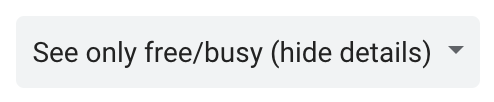
Next, you need to give permission back to certain people. Other managers for example, or your boss! I share full access to all directors across the business and to my direct reports. The setting for this is just below the one above and the header is pretty obvious:

4. Block time for projects, but be fair
I very rarely leave blank space on my calendar. I know that if I do, it’ll get blocked up almost immediately. I’m quite a big fan of blocking off any blank space in the day when I come in in the morning if I have last minute projects or specific tasks I want to work on (not email though, #7).
However… you don’t want to be “that person” that has the hidden calendar and zero free time for your team or anybody else in the business. All it takes is a little transparency.
It’s not rocket science, here’s what I do:
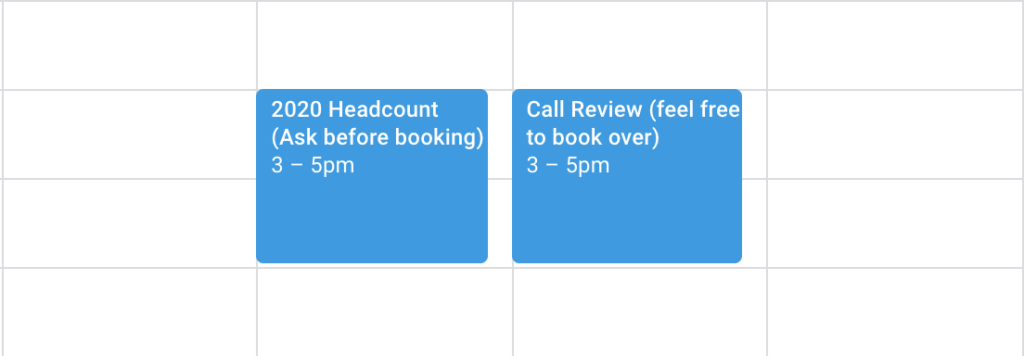
So… just be honest. If you have something you really need to get your head down and work on, just book it as-is. If there’s a small amount of flexibility but you want control, write (ask before booking) and if it’s something with complete flexibility go with (feel free to book over). and remember, your calendar is dynamic, so if something comes up, push it to the next day!
Note: If you did #3 and made your calendar private, you need to make these events public within your organisation so people can see it!
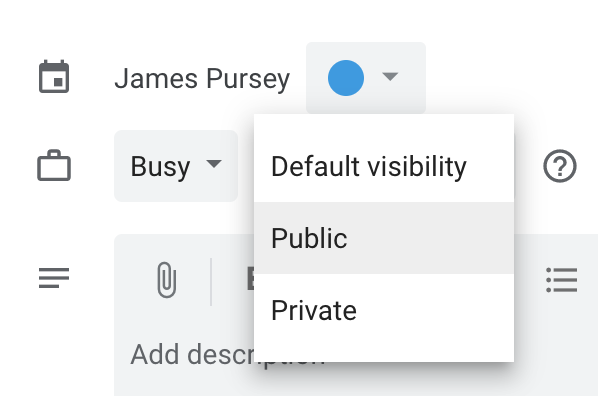
5. Remember, lunch is important!
I have a bad habit of working through everything, sometimes even forgetting to eat. Earlier in the year I did a time tracking study that made me more self aware of it. Just like blocking time for projects, you need to block time for your own health. It’s important to not spend your life working, even when at work. Also if you’re a gym goer, use it for that!
Block it every day recurring and stick to it.
6. Decline everything you won’t add value to
This one’s straight from Elon Musk’s management handbook. If you’re not adding value, get out of dodge! We all have enough internal meetings (here’s how to make them useful) so if you’re not contributing, clear it out and replace it with something more useful.
Worried about pushback? Explain you’re not going to add value… there’s really not much anybody can say to counter that if it’s true, regardless of hierarchy.

7. Please don’t block time for email!
A lot of articles talk about blocking time in your calendar to go through your inbox. I could not disagree more. Email is the #1 time sap and productivity killer at work, you need an efficient system that doesn’t take up blocks of your time.
I use a simple email triage system that enables inbox zero every day with zero stress. I briefly blocked time to do email, even with this system in my time tracking study and proved that it was a pointless waste of time. You don’t need to block it out.
8. Use the note section
Quick and simple – don’t waste time at the start of a meeting trying to find the email you want to reference or the document you want to go through. Use the meeting notes!
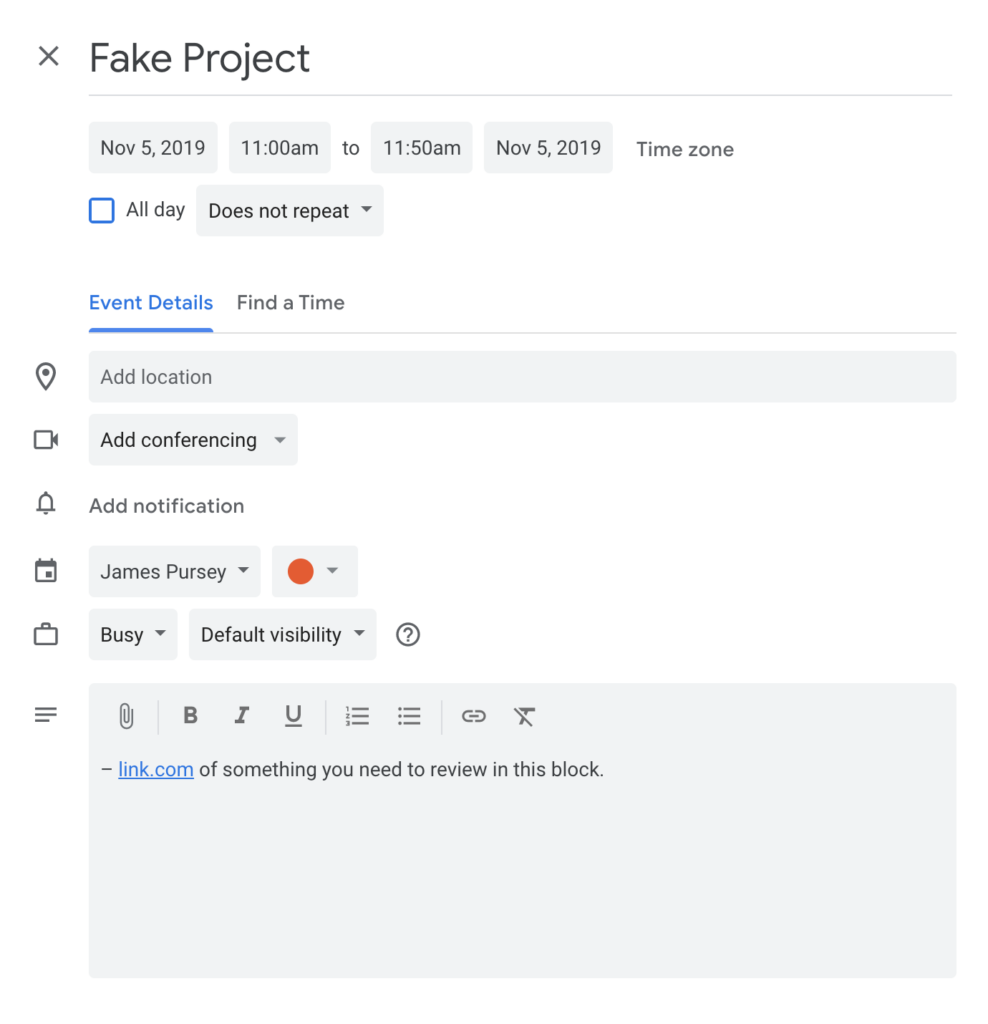
Otherwise you’ll waste the first 5 minutes of the meeting hunting for that document.
9. Make “Find a Time” your best friend
Very few things annoy me more than an email asking when I can join a meeting… I mean come on!!! It’s often isolated to group meetings and a lot of people don’t realise that most calendar apps have a built-in-solution for this. For Google Calendar it’s called “Find a Time”… clever hey?
There’s a sneaky little tab next to the event details:
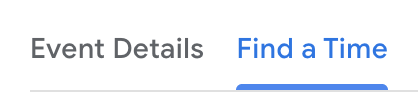
When you add your attendees, it gives you a grid where you can see everybody’s calendar side-by-side.

It EVEN has a suggest time option, which will pick a gap in working hours and if there’s too many conflicts, pick the best time for the majority of the people.
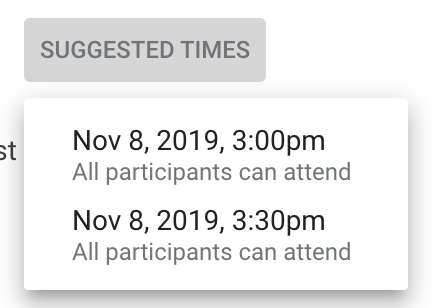
Pretty nifty right? This will save time as well as annoying emails, which reduces your inbox and saves time. Saved time = more time to be productive –> winning! (Can you tell my tone changed from writing this over 2 days?).
10. Make “Propose new Time” your 2nd best friend
#6 was all about declining things you won’t add value to, but what about meetings you should be in but cannot make due to conflicts or any other reason. Google Calendar has another sneaky feature for this.
In your main calendar view, click on an event card and you’ll see a little arrow in the bottom corner. Click it and this happens:
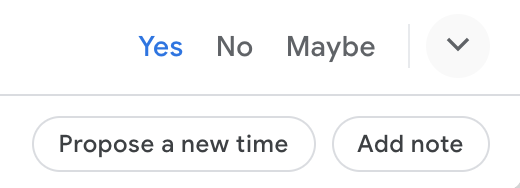
Hit Propose a new time and you get a similar UI to the Find a Time feature but then have this as a sidebar:
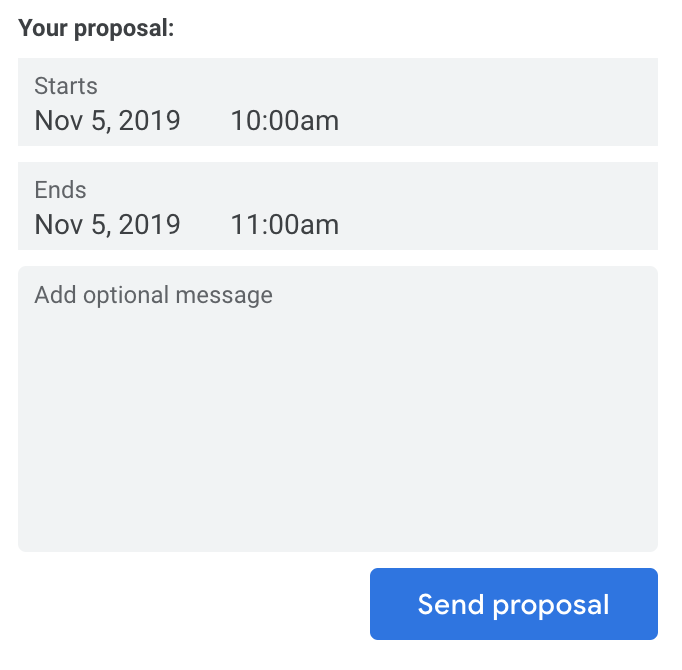
So now you can reschedule meetings you want to join but can’t, by asking the organiser to move it and adding a nice message explaining why!
I score this productivity hack as:
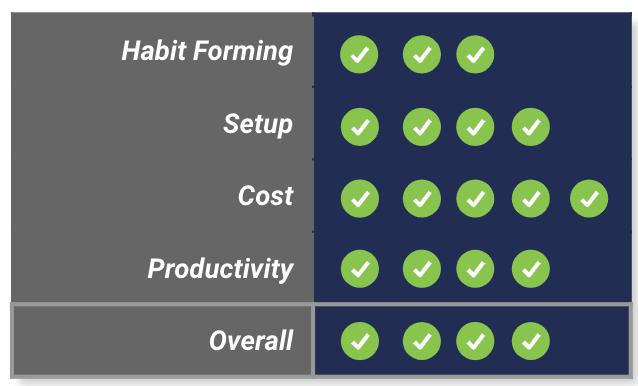
The tips & tricks in this are okay to start using but it’s a change in the way you use a product every single day so will take some getting used to and discipline. Setup is alright but some functionality is almost hidden (#10 for example). It’s free, as are most calendar apps so that’s a plus and it scores 4/5 for productivity because this frees up time, it’s up to you to use that to be productive. So overall, we get a decent score of 4/5.
Thanks for reading!